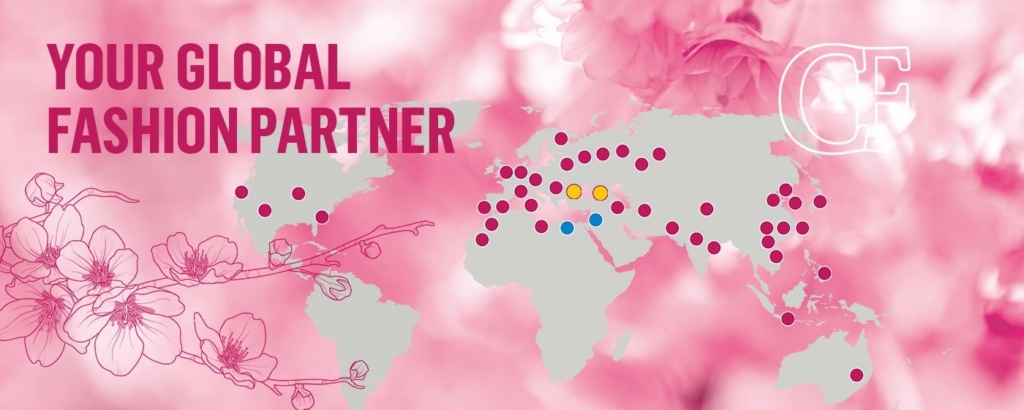
CherryField is the family business that provides fashion to the world’s leading brands and global retailers
Cherryfield is the family business that provides fashion to the world’s leading brands and global retailers.
We’ve lived and breathed textiles for over 30 years, with sales and marketing offices in the United Kingdom, United States, Germany and Israel, and manufacturing across the globe. Personal and direct as only a family can be, we tailor our fit to each customer’s unique needs – offering a full service from concept to shelf.
Whether it’s for men, women or children, formal, casual or safety, we’re the family that dress 42 million people worldwide.

Reiss

Asos

Nordstrom

FatFace

PVH

Ksubi

Pepe Jeans

Cintas

Fristas

M&S
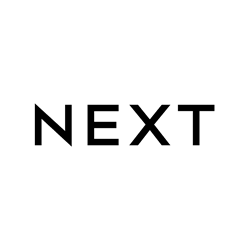
Next

Sosander